o
Mike's PocketPC corner
![]()
updated: March 23, 2009
|
ocsoon using PocketFrog to create a splash screen for eVB |
| How to? BSTR and pocketPC dll in eVB |
long PASCAL
YourFunctionName(BSTR * paramX)
//if you return some value from function if not put
void instead
{
HRESULT hr;
TCHAR tmpString[50];// whatever you do with the tmpString
hr = SysReAllocString(paramX, tmpString);
if(FAILED(hr))
return -1;
else
return 0;
}
in eVB: bas module
Declare Function YourFunctionName
Lib "DLLname" (st As
String) < no ByVal :-)
in eVC: Project->Settings->Link->object/library modules make sure you have
oleout32.lib otherwise linking will "produce" an error
| How to use ZlibCE compression/decompression library in the eVB? |
![]() Example
on how to use ZlibCE.dll compression
library in the eVB.
Example
on how to use ZlibCE.dll compression
library in the eVB.
Get zlib version
Public Declare Function zlibVersion Lib
"zlibce.dll" () As String
Dim st As Variant
st = zlibVersion()
MsgBox ( Format_to_UNICODE(st))
The dll has been written with ANSI string "in the mind" so we'll
need well known UNICODE to ANSI and
ANSI to UNICODE functions
to convert our strings from to UNICODE<->ANSI $#%# :-)
Public Declare Function
compress Lib "zlibce.dll" (ByVal
dest As String, destLen As
Long, ByVal source As
String, ByVal sourceLen
As Long) As Long
Public Declare Function uncompress
Lib "zlibce.dll" (ByVal
dest As String, destLen As
Long, ByVal source As
String, ByVal sourceLen
As Long) As Long
'COMPRESS
Dim ret, Dim tst_st As String,
Dim tst_len As Long, Dim
dest_len As Long
tst_st = Format_to_ANSI (mytext.Text)
dest_st = Space(Len(tst_st))
dest_len = Len(dest_st)
ret = compress(dest_st, dest_len, tst_st, Len(tst_st))
or to control speed and compression ratio use
ret = compress2(dest_st, dest_len, tst_st, Len(tst_st),
level)
The compression level must be
Z_DEFAULT_COMPRESSION, or between 0 and 9:
1 gives best speed, 9
gives best compression, 0
gives no compression at all (the input data is simply copied a block at a time).
Z_DEFAULT_COMPRESSION requests a default compromise between speed and
compression (currently equivalent to level 6).
'/* compression levels */
Const Z_NO_COMPRESSION = 0
Const Z_BEST_SPEED = 1
Const Z_BEST_COMPRESSION = 9
Const Z_DEFAULT_COMPRESSION = (-1)
Text1.Text = CStr(ret) 'error code
Text2.Text = Trim(dest_st) ' display compressed string
Text3.Text = "deslen = " + CStr(dest_len)
'compressed length
'UNCOMPRESS
Dim ret, Dim st, Dim
dest_st2 As String ,
Dim tst_st As String,
Dim tst_len As Long ,
Dim dest_len As Long
dest_st2 = Space(450)
dest_len = Len(dest_st2)
tst_st = dest_st ' FROM COMPRESS function - global var
tst_len = Len(tst_st)
ret = uncompress(dest_st2, dest_len, tst_st, tst_len)
Text1.Text = CStr(ret) 'error
codes
st = Format_to_UNICODE
(dest_st2)
Text2.Text = Trim(st) ' uncompressed string
Text3.Text = "deslen = " + CStr(dest_len) ' uncompressed
length
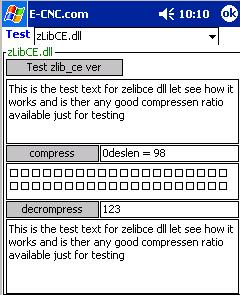
![]() Download the project files
FREE
|
Download the project files
FREE
| ![]() Download the ZlibCE.dll FREE
Download the ZlibCE.dll FREE
There are "tons" of the (exported) functions available in ZlibCE.dll,
Take a closer look in the zlib.h for all of them, the above may be
enough for the start :)
| Stripe/Remove the spaces and the comments from eVB's .ebf and .bas files |
Make ebf and bas files smaller before the Make ("compile") command in the eVB. A .vb file should be smaller too.
![]() Download executable - FREE
Download executable - FREE
![]() Download project files-
FREE VB6 source for strip_evb - you are
free to modify, sell it, claim it or whatever
Download project files-
FREE VB6 source for strip_evb - you are
free to modify, sell it, claim it or whatever
| Read / Get Pocket Word DOC WORD-DOCUMENT trough eVB and convert it to TEXT or RTF text |
![]() It is now possible to
READ / WRITE
the POCKET's word files (pws,pwi) without opening them
first and convert them to RTF, TEXT or PWS (PWI) file and all this inside of the eVB. ecncWordDoc.dll is a upgraded version of the ecncrichink.dll.
The ecncWordDoc.dll will read/write any PWI/PWS file including the pictures + reading RTF files
(depends of the flag set)
It is now possible to
READ / WRITE
the POCKET's word files (pws,pwi) without opening them
first and convert them to RTF, TEXT or PWS (PWI) file and all this inside of the eVB. ecncWordDoc.dll is a upgraded version of the ecncrichink.dll.
The ecncWordDoc.dll will read/write any PWI/PWS file including the pictures + reading RTF files
(depends of the flag set)
|
|
|
Dim y As Long
y = PWIfrom_file(inkhwnd, path, format)
y= PWI_stream_out (inkhwnd, format,string)
Available formats:
Public Const SF_TEXT = &H1
Public Const SF_RTF = &H2
Public Const SF_UNICODE = &H10
Public Const SF_UTEXT = &H11
Public Const SF_PWI = &H10802 'use
SavePWIFile !!
Public Declare Function PWIfrom_file
Lib "ecncworddoc.dll" (ByVal hwnd
As Long, ByVal filename As String, ByVal fmt
As Long) As Long
Public Declare Function PWI_stream_out Lib "ecncworddoc.dll"
(ByVal hwnd As Long,
ByVal fmt as long , st
As String ) As Long
Public Declare Function SavePWIFile Lib "ecncworddoc.dll"
(ByVal hwnd As Long,
ByVal path
As String ) As Long
i.e.
y = PWIfrom_file(hwndInk, "Windows\Test.rtf", SF_RTF) will load RTF file
into richink window
y = PWIfrom_file(hwndInk, "Windows\Test.doc", SF_PWI) will load PSW or
PWI file into richink window
y = PWI_stream_out(hwndInk, SF_UTEXT, st)
y = SavePWIFile(hwndInk, "My documents\toexportfilename.pws")
' will return 1 on success otherwise 0
|
|
| PocketPC and copy the dll to the \windows dir on your pocket pc |
PocketPC 2002 and copy the dll to the \windows dir on your pocket pc |
![]() all toghether including evb files
all toghether including evb files
ecncWordDoc DLL has
been tested on IPAQ PocketPC 3765 and works without any memory leak or
problems
The ecncWordDoc.dll DLL is a shareware plug-in.
If you use the ecncWordDoc.dll commercially please participate,
in further development of the ecncWordDoc DLLs, sending
$18.76 (eighteen
dollars and 76 cents) to here. Sending a donation entitles you for any update or improvement that
I will make for the ecncWordDoc.dll for FREE..
ecncWordDoc.dll contains all the functionality of the ecncrichink.dll
| Get Text data from Pocket Word DOC (WORD-DOCUMENT must be opened in background) |
Const WM_PASTE = &H302:
Const EM_SETSEL = &HB1:
Const WM_COPY = &H301:
Const GW_CHILD = 5
Dim lret, y, lret2, lret3
'wordpocket handle
lret = FindWindow("Worker", "Pocket Word")
' first child window of the pocket word is InkX <-class
name
lret2 = GetWindow(lret, GW_CHILD)
'first child window of the InkX is richink <-class name
lret3 = GetWindow(lret2, GW_CHILD)
If lret3 > 0 Then
'we got richink handle
Call SendMessage(lret3, EM_SETSEL, 0, -1)
'if the selection is not entirely contained in the first
64 KB, use the message EM_EXSETSEL=1079 'WM_USER + 55
'WM_USER=h400
Call SendMessage(lret3, WM_COPY, 0, 0)
y = SendMessageString(Text1.hwnd, WM_PASTE, 0, 0)
'why all this above? 'coz,FindWindowEx does not exisit for
Pocket enviroment as of april '02
Function declaration:
Public Declare Function SendMessageString
Lib "Coredll" Alias
"SendMessageW" (ByVal hwnd As
Long, ByVal wMsg As
Long, ByVal wParam As
Long, ByVal lParam As
String) As Long
Public Declare Function SendMessage
Lib "Coredll" Alias "SendMessageW"
(ByVal hwnd As Long,
ByVal wMsg As Long,
ByVal wParam As Long, lParam
As Long) As Long
Declare Function GetWindow
Lib "Coredll" (ByVal hwnd
As Long, ByVal wCmd As Long)
As Long
Declare Function FindWindow Lib "Coredll"
Alias "FindWindowW" (
ByVal lpClassName As String, ByVal
lpWindowName As String) As
Long
| IPaq_info.dll FREE! get info from Ipaq PocketPc Language,Manufacturer ...Serial Number... |
| GetIpaq info |
o Get Language = 1
o Get Manufacturer = 2
o Get Model Identification = 3
o Get ROM Revision = 4
o Get Serial Number = 5
i.e. to get serial number use y = GetIpaqInfo(st, 5)
Take a look at next eVB example:
Public Declare Function GetIpaqInfo
Lib "ipaq_info.dll" (stpo As String, ByVal
op As Long) As Long
| Dim st As
Variant Dim loc_st, y,i loc_st = "": st = "test" For i = 1 To 5 y = GetIpaqInfo(st, i) ' return 0 if all is ok -1 otherwise loc_st = loc_st + st + vbCrLf Next MsgBox loc_st |
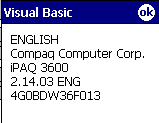 |
| ecncShell starts/execute another application |
I was playing with the CreateProcess API and it worked but it was a
big chunk of the code for eVB so I decided to
make it smaller
![]()
If we use CreateProcess and not release/close its handle after creating,
eVB will crash (on exiting in my case). To find that handle required
this
Public Declare Function ecncShell
Lib "ipaq_info.dll" (app As
String, destdir As String)
As Long
ret = ecncShell("\My Documents\mike\dic.vb","")
'start eVB program
ret = ecncShell("file://\My
Documents\mike\test.htm","") ' start
IExplorer with page
ret = ecncShell("\windows\fexplore.exe","") 'start
fexplore in the current dir
ret = ecncShell("\windows\fexplore.exe", "\My Documents\mike\db\")
'start fexplore in specified directory
i.e. let start email application with few parameters:
ret = ecncShell("\windows\tmail.exe", "mailto:e-cnc@e-cnc.com?subject=Test
from my eVB app&body=Attached file")
ecncShell will return 1 = success
| ecncGetScrollRange to get scroll info for supplied window handle |
Public Declare Function
ecncGetScrollRange
Lib "ipaq_info.dll" (
ByVal hwnd as long,
minpos as long, maxpos as
long, pos as long, currentpos
as long, pgsize as long )
As Long
Dim minpos, maxpos, pos, currentpos, pgsize, ret
ret = ecncGetScrollRange(hwndInk, minpos, maxpos, pos,currentpos,pgsize)
Text1.Text = CStr(minpos) + "<>" +
CStr(maxpos) + "pos=" + CStr(pos)
+ CStr(currentpos) + CStr(pgsize)
ecncGetScrollRange will return 0 = success
| ecncSetCompletion Function enable or disable automatic word completion |
Public Declare Function ecncSetCompletion
Lib "ipaq_info.dll" (ByVal
hwnd As Long, ByVal
yesno As Long, ByVal
sipflag As Long) As Long
sipflag = ecncSetCompletion(Form1.hwnd, 1, 0) '2nd
param 1=yes HIDE the Word completion
the Function will return old SIPflags so we can set it back to previous
state
Call ecncSetCompletion(Form1.hwnd, 0, sipflag)
'0=back/no
so sipflag should be set as a global variable
| ecncSetLedStatus Function for handling IPAQ's LED(s) |
Functions for handling LEDs
Public Declare Function ecncSetLedStatus
Lib "ipaq_info.dll" (ByVal
noleds As Long, ByVal
status As Long) As Long
Call ecncSetLedStatus(0, 1) ' light up
Call ecncSetLedStatus(0, 2) ' green blink
Call ecncSetLedStatus(0, 0) ' off, to previous state before 0,1
| ecncSReset Function to reset or turn off IPAQ device |
Public Declare Function ecncSReset
Lib "ipaq_info.dll" (ByVal
offyn as long) As Long
Call ecncSReset(0) ' soft reset
Call ecncSReset(1) ' device OFF
| ecncRegHKeys sets wide HotKeys for the hardware buttons |
Public Declare Function ecncRegHKeys
Lib "ipaq_info.dll" (ByVal
hwnd As Long, ByVal unreg As Long)
As Long
- we have to Set the KeyPreview to TRUE on our main form and to register
wide hotkey for the hardware buttons do next
Dim y: y = ecncRegHKeys(Me.hwnd, 1)
' or yourformname.hwnd
return values: non zero success & zero=failure
- in Form Keyup event
MsgBox " in keyup=" + CStr(KeyCode)
- or if we want to catch the cursor events (up, down, left, right) we have the
same as the above in the Form_KeyDown event
MsgBox "in keydown=" + CStr(KeyCode)
- After we are done with an application, in the unload event of our main form we
need to put next:
Dim y: y= ecncRegHKeys(Me.hwnd, 0)
' to unregister hardware hotkeys
return value: -1 = success
| csoon ecncBinaryCompress/Decompress |
| DOWNLOAD |
copy the dll to the \windows dir on your PocketPC |
copy the dll to the \windows dir on your PocketPC 2002 |
The above dll has been tested on IPAQ 36xx. ipaq_info does not work in the
emulator mode ![]()
have phun !
| SEARCH and SEARCH & REPLACE for CE = Mike's algorithm , blazing speed ... :) :) try it ! :) |
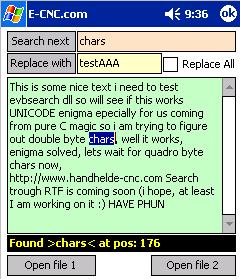
 source for open file 1 and open file 2
source for open file 1 and open file 2
|
and copy the dll to the \windows dir on your pocket pc |
Search trough the RTF text is coming soon (at least I am working on it)
The evbsearch.dll DLL is a shareware plug-in.
If you use the evbsearch.dll commercially please participate,
in further development of the evbSearch DLLs, sending
$9.27 (nine
dollars and 27 cents) to here. Sending a donation entitles you for any update or improvement that
I will make for the evbSearch.dll for FREE..
| Insert a RTF file into the Richink control with eVB |
RichInk, RTF, eVB, eVC RichText answers for CE environment
![]() Many people asked the same question all over the WEB: Is it possible
to do RICH
text editing inside a Pocket PC as it is done in the desktop environment?
Well, since I couldn't find any solution that was similar to the RichEdit,
I decided to write my link to the existing CE ink capabilities, so below
is my solution. Have phun :)
Many people asked the same question all over the WEB: Is it possible
to do RICH
text editing inside a Pocket PC as it is done in the desktop environment?
Well, since I couldn't find any solution that was similar to the RichEdit,
I decided to write my link to the existing CE ink capabilities, so below
is my solution. Have phun :)
o Create
a Richink control in the eVB
Dim y As Long, Dim hwndInk as Long
y = LoadLibrary("\windows\richink.dll")
hwndInk = CreateWindowEx(WS_EX_TOPMOST Or 1, "richink", "my_richink",
ES_MULTILINE Or WS_HSCROLL Or WS_VSCROLL Or WS_VISIBLE,
14, 25, 100, 100, 0, 0, 0, 0)
'|----------------| size of the richink window
Call ShowWindow(hwndInk, 10)
Call UpdateWindow(hwndInk)
o Load RTF file with the ecncrichink.dll
Dim y As Long
y = RTFfrom_file(hwndInk, "Windows\Test.rtf")
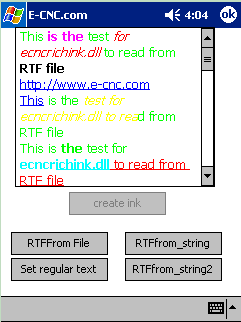
| Insert a RTF STRING into the Richink control with eVB |
Dim y As Long, Dim LLength As
Long , Dim rtf_demo_string As
String
rtf_demo_string = "{\rtf1\deftab720{\fonttbl{\f2\fswiss Tahoma;}}{\colortbl\red0\green0\blue0;
\red255\green0\blue0;\red0\green255\blue0;\red0\green0\blue255;\red0\green255\blue255;\red255\green255\blue0;}\deflang1033\plain\f2\fs17\cf1\b
This \plain\f2\fs17\cf2 is \plain\f2\fs17\cf3 a \plain\f2\fs17\cf4\b
test! \plain\f2\fs17\cf5\b\ul underline \plain\f2\fs17 \par }" rtf_demo_string2 = "{\rtf1\ansi \deff0{\fonttbl{\f0\fnil\fcharset0\fprq0
Tahoma;}{\f1\froman\fcharset2\fprq2 Bookdings;}{\f2\froman\fcharset2\fprq2 Symbol;}{\f3\fswiss\fcharset204\fprq2;}}{\colortbl;\red0\green0\blue0;\red128\green128\blue128;\red192\green192\blue192;
\red255\green255\blue255;\red255\green0\blue0;\red0\green255\blue0;\red0\green0\blue255;\red0\green255\blue255;\red255\green0\blue255;
\red255\green255\blue0;\red128\green0\blue0;\red0\green128\blue0;\red0\green0\blue128;\red0\green128\blue128;\red128\green0\blue128;\red128\green128\blue0;}\f0
\fs20 \f0 \cf6 \'54\'65\'73\'74\par \cf1 \cf5 \'4d\'69\'6a\'6f\par \cf1
\cf7 \'44\'65\'6c\'65\'74\par \cf1 \cf6 \'54\'65\'73\'74\par \cf1 \cf5
\'4d\'69\'6a\'6f\par \cf1 \cf7 \'44\'65\'6c\'65\'74\par \cf1 \par
}ӏ$"
LLength = CLng(LenB(rtf_demo_string)
+ 1)
y = RTFfrom_string(hwndInk, rtf_demo_string, LLength)
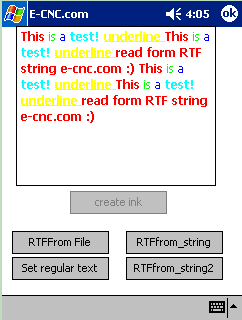
Few people asked me how to do that rtf coloring and formatting so here is a bit better example:
rtf_prefix =
"{\rtf1\deftab720{\fonttbl{\f2\fswiss Tahoma;}}{\colortbl\red0\green0\blue0;
\red255\green0\blue0;\red0\green255\blue0;\red0\green0\blue255;\red0\green255\blue255;\red255\green255\blue0;}\deflang1033"
rtf_text_blue = "\plain\f2\fs24\cf3\b " '
bold blue
rtf_text_red = "\plain\f2\fs24\cf1 "
rtf_text_black = "\plain\f2\fs24\cf0 "
rtf_sufix = "\par }"
ST = ST + rtf_text_blue + myword_will_be_blue + rtf_text_red +
myword_will_be_red ...and so on..
rtf_string = rtf_prefix + ST +
rtf_sufix
LLength = CLng(LenB(rtf_string) + 1)
y = RTFfrom_string(hwndInk, rtf_string, LLength)
few more things:
o create the richink window as
WS_CHILD of Text1.hwnd
so we won't have a problem with the ZOrder and so
on...
hwndInk = CreateWindowEx(WS_EX_TOPMOST Or 1, "richink", "my_richink",
WS_CHILD Or ES_MULTILINE Or WS_HSCROLL Or WS_VSCROLL Or WS_VISIBLE,14, 25,
Text1.Width, Text1.Height,
Text1.hwnd, 0, 0, 0)
o VBCrLf = chr(13)+chr(10) =
"\par"
o any special character like
"}" should be sent to the ecncrichink.dll as "\}" it is up to rtf
specifications
|
and copy the dll to the \windows dir on your pocket pc |
The ecncrichink.dll RichInk DLL is a shareware plug-in.
If you use the ecncrichink.dll commercially please participate,
in further development of the RichInk DLLs, sending
$7.83 (seven
dollars and 83 cents) to here. Sending a donation entitles you for any update or improvement that
I will make for the ecncrichink.dll for FREE..
RichText(RTF) specifications can be found at:
http://msdn.microsoft.com/library/specs/rtfspec.htm
http://www.dubois.ws/software/RTF/